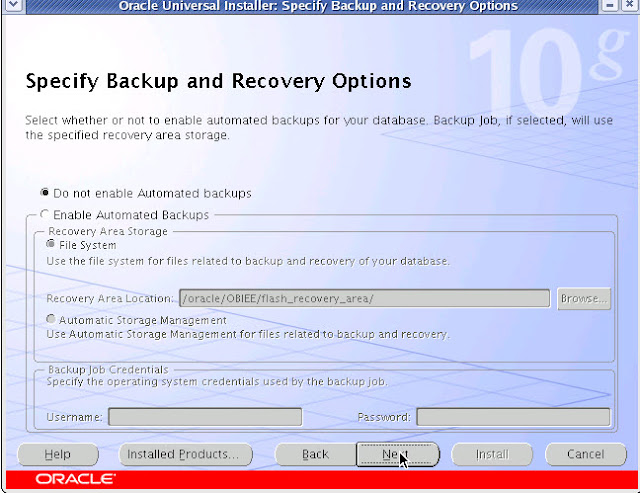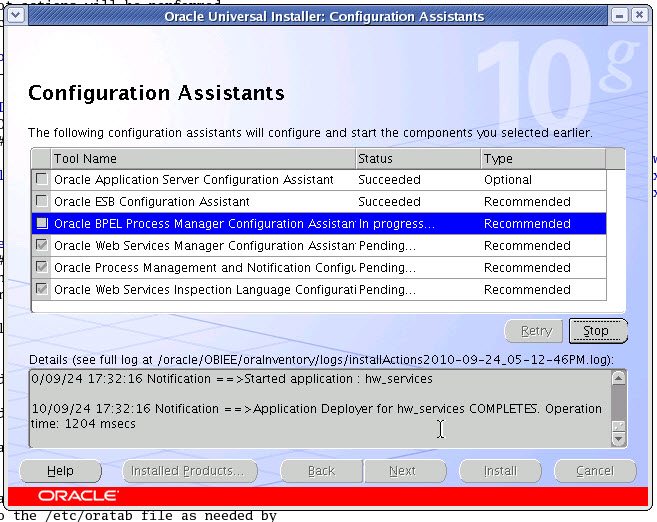Howto : Install Canon LBP2900 printer on Linux
Features
* 12 ppm mono printing
* Zero warm-up time from sleep mode
* First Print Out Time in only 9.3 seconds
* Up to 2400 x 600dpi print resolution
* Energy efficient and quiet operation
* Easy to use All-in-One cartridg
This tutorial will show you how to install Canon LPB2900 on Linux, tested also on Canon LBP3100 and is working, and should work on all
the Canon laser printers LBP XXXX Series.
Before to begin we have to see if all the necessary dependencies are installed, if not we have to install them, check the ones below if already
are installed :
1/6: printer-testpages
2/6: dynamic
3/6: libopenslp1
4/6: cups-common
5/6: portreserve
6/6: cups
If all is installed then we go with the installation :
1- Download the driver from here, or from :
http://downloads.unixmen.com/drivers/CANONLBP2900/CAPTDRV180.tar.gz
2- change to root :
su - (root)
3- change to the folder where you download the driver and extract it, in my case :
cd /home/zinovsky/Desktop
tar -xvf Driver.tar.gz change Driver with the name and version of your driver in my case i downloaded CAPTDRV180.tar.gz
output :
[root@localhost Desktop]# tar xvf CAPTDRV180.tar.gz
CANON_UK/
CANON_UK/Src/
CANON_UK/Driver/
CANON_UK/Doc/
CANON_UK/Src/cndrvcups-capt-1.80-1.tar.gz
CANON_UK/Src/cndrvcups-common-1.80-1.tar.gz
CANON_UK/Driver/RPM/
CANON_UK/Driver/Debian/
CANON_UK/Driver/RPM/cndrvcups-common-1.80-1.i386.rpm
CANON_UK/Driver/RPM/cndrvcups-capt-1.80-1.i386.rpm
CANON_UK/Driver/Debian/cndrvcups-common_1.80-1_i386.deb
CANON_UK/Driver/Debian/cndrvcups-capt_1.80-1_i386.deb
CANON_UK/Doc/README-capt-1.8xE.txt
CANON_UK/Doc/LICENSE-captdrv-1.80E.txt
CANON_UK/Doc/README-capt-1.8xE.pdf
CANON_UK/Doc/guide-capt-1.8xE.tar.gz
so now if we want to install in debian ( ubuntu for exmple) we have to choose :
CANON_UK/Driver/Debian/cndrvcups-common_1.80-1_i386.deb
CANON_UK/Driver/Debian/cndrvcups-capt_1.80-1_i386.deb
if We have to install the driver on red-hat based distribution like in my case will choose
CANON_UK/Driver/RPM/cndrvcups-common-1.80-1.i386.rpm
CANON_UK/Driver/RPM/cndrvcups-capt-1.80-1.i386.rpm
like this :
[root@localhost Desktop]# cd CANON_UK/
[root@localhost CANON_UK]# ls
Doc/ Driver/ Src/
[root@localhost CANON_UK]# cd Driver/
[root@localhost Driver]# ls
Debian/ RPM/
in my case i will install in red-hat based distribution so is a RPM package ( fedora,Mandriva, Linpus )
[root@localhost Driver]# cd RPM/
[root@localhost RPM]# rpm -ivh cndrvcups-common-1.80-1.i386.rpm
Preparing... ########################################### [100%]
1:cndrvcups-common ########################################### [100%]
[root@localhost RPM]# rpm -ivh cndrvcups-capt-1.80-1.i386.rpm
Preparing... ########################################### [100%]
1:cndrvcups-capt ########################################### [100%]
Driver is installed .
4- Now we have to restart CUPS :
/etc/init.d/cups restart
5-Now type tail /var/log/messages
[root@localhost ~]# tail /var/log/messages
Jan 24 18:37:51 localhost perl: [RPM] cups-1.3.9-0.2mdv2009.0 installed
Jan 24 18:40:25 localhost kernel: usb 1-1: new high speed USB device using ehci_hcd and address 6
Jan 24 18:40:25 localhost kernel: usb 1-1: configuration #1 chosen from 1 choice
Jan 24 18:40:25 localhost kernel: usb 1-1: New USB device found, idVendor=04a9, idProduct=2676
Jan 24 18:40:25 localhost kernel: usb 1-1: New USB device strings: Mfr=1, Product=2, SerialNumber=3
Jan 24 18:40:25 localhost kernel: usb 1-1: Product: Canon CAPT USB Device
Jan 24 18:40:25 localhost kernel: usb 1-1: Manufacturer: Canon
Jan 24 18:40:25 localhost kernel: usb 1-1: SerialNumber: 0000A376H8Jd
Jan 24 18:40:25 localhost kernel: usblp0: USB Bidirectional printer dev 6 if 0 alt 0 proto 2 vid 0x04A9 pid 0x2676
Jan 24 18:40:25 localhost kernel: usbcore: registered new interface driver usblp
6- Now type :
/usr/sbin/lpadmin -p LBP2900 -m CNCUPSLBP2900CAPTK.ppd -v ccp:/var/ccpd/fifo0 -E
N.B : If you are trying to install another LBP printer other than LBP2900 then use the command bellow and choose the CNCUPSLBPxxxxCAPTK.ppd
that correspond to your printer model and replace it in the the command above.
ls /usr/share/cups/model/ |grep CNCUPS
7-and then
/usr/sbin/ccpdadmin -p LBP2900 -o /dev/usb/lp0
N.B : If you are trying to install another LBP printer other than LBP2900 then change LBP2900 in the command above with your LBPxxxx printer
output :
CUPS_ConfigPath = /etc/cups/
LOG Path = None
UI Port = 59787
Entry Num : Spooler : Backend : FIFO path : Device Path : Status
----------------------------------------------------------------------------
[0] : LBP2900 : ccp : /var/ccpd/fifo0 : /dev/usb/lp0 : New!!
8- /etc/initd/ccpd start :
/etc/init.d/ccpd start
9- Now Set ccpd to start when you startup your computer:
For debian use :
sudo update-rc.d ccpd defaults 20
for other distributions i prefer this methode :
gedit /etc/rc.local
and add at the end :
/etc/init.d/ccpd start
save and close
10- Printer is ready to print :)