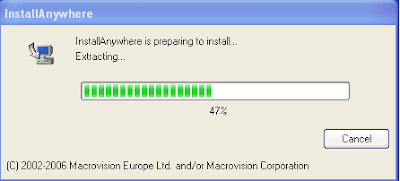Step One Install Oracle Database 10g or 11
I installed 11.2.0
prerequisites :-
Install Latest JDK also
Set JAVA_HOME is pointed to your java home directory
to environment variable on system level.
I Installed the below path C:\Java\jre7
I Installed the below path C:\Java\jre7
Install Acropat Reader
Step Two Create below Table space:-
create tablespace TS_DP datafile
'C:\VIS\oradata\TEST\ts_dp01.dbf' size 1000M;
create tablespace TS_SALES_DATA datafile 'C:\VIS\oradata\TEST\ts_sales_data01.dbf' size 500m;
create tablespace TS_SALES_DATA_X datafile 'C:\VIS\oradata\TEST
\ts_sales_data_x01.dbf' size 100m;
create tablespace TS_SIM datafile
'C:\VIS\oradata\TEST\ts_sim01.dbf' size 500m;
create tablespace TS_SIM_X datafile
'C:\VIS\oradata\TEST\ts_sim_x01.dbf' size 100m;
create tablespace TS_SALES_DATA_ENGINE datafile 'C:\VIS\oradata\TEST\ts_sales_data_engine01.dbf' size 500m;
create tablespace
TS_SALES_DATA_ENGINE_X datafile 'C:\VIS\oradata\TEST\ts_sales_data_engine_x01.dbf' size 100m;
Click Install Demantra Spectrum
Click Next
Click Next
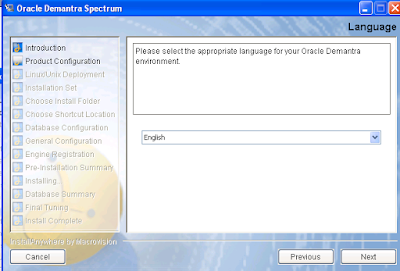
Don't select any thing Click Next
Select Typical Click Next
Select your Installation path Click Next
Select In the Start menu Click Next
Enter Database sys or system passwor and SID i user SYS only Click Next
Give any one New user name What ever you want you give I user MUTHU01 Click Next
Enter Database detail Click Next
Select Standard Application Click Next
Select below Table space :-
Default : TS_DP
Temporary : TEMP
Sales : TS_SALES_DATA
Index : TS_SALES_DATA_X
Simulation Index : TS_SIM_X
Temporary : TEMP
Sales : TS_SALES_DATA
Index : TS_SALES_DATA_X
Simulation Index : TS_SIM_X
Simulation : TS_SIM
Sales_Data_Engine Index : TS_SALES_DATA_INDEX_X
Sales_Data_Engine :TS_SALES_DATA_ENGINE
Sales_Data_Engine Index : TS_SALES_DATA_INDEX_X
Sales_Data_Engine :TS_SALES_DATA_ENGINE
Dont change any thing Click Next
Select Designate administrator account later Click Next
Select User ececution Click Next
Click Install
Click Done
Click Start --> All Programs --> Start Web Server
It will open one Tomcat screen. Don't close that screen. If you closed It will close the Web Server. Then you need to Start Web Server again
default users and password dm/dm or sop/sop
Collaborator Workbench
http://localhost:8080/demantra/portal/loginpage.jsp
Web client
http://localhost:8080/demantra/portal/partnerLogin.jsp
Oracle Demantra Anywhere version of Web client alone http://localhost:8080/demantra/portal/anywhereLogin.jsp
http://localhost:8080/demantra/portal/loginpage.jsp
Web client
http://localhost:8080/demantra/portal/partnerLogin.jsp
Oracle Demantra Anywhere version of Web client alone http://localhost:8080/demantra/portal/anywhereLogin.jsp
Oracle Demantra Anywhere version of Collaborator
Workbench http://localhost:8080/demantra/portal/remoteloginpage.jsp
Offline access to Oracle Demantra worksheets
http://localhost:8080/demantra/portal/launchDPWeb.jnlp
Dynamic Open Link (DOL) access for third-party reporting tools
Offline access to Oracle Demantra worksheets
http://localhost:8080/demantra/portal/launchDPWeb.jnlp
Dynamic Open Link (DOL) access for third-party reporting tools
http://localhost:8080/demantra/portal/DOLLogin.jsp
Collaborator Workbench Administration
http://localhost:8080/demantra/portal/adminLogin.jsp
Collaborator Workbench Administration
http://localhost:8080/demantra/portal/adminLogin.jsp
Technical Administration
http://localhost:8080/demantra/admin
http://localhost:8080/demantra/admin
User Management
http://localhost:8080/demantra/portal/ userManagement.jsp
Workflow Manager
http://localhost:8080/demantra/workflow/login.jsp
http://localhost:8080/demantra/portal/ userManagement.jsp
Workflow Manager
http://localhost:8080/demantra/workflow/login.jsp
Reference :-
Oracle Demantra Installation Guide, Release 7.3.1 [ID 1226023.1]
Oracle Demantra Installation Guide, Release 7.3.1 [ID 1226023.1]